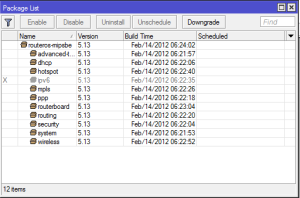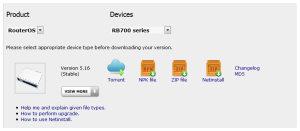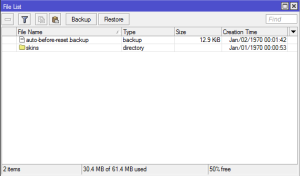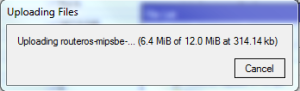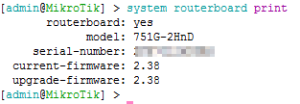MikroTik release updated versions of RouterOS on a fairly regular basis and it is normally a good idea to update your router when they become available. Upgrading is a fairly painless process but I found the instructions given on the website were a little out of date.
Step 1 – What Version Am I Using?
Fire up Winbox and open System > Packages. This will show you the version of all the packages your device is currently using. The title of the WinBox window also displays the overall system version. In my case I’m running 5.13.
Step 2 – Get the Update Package
Now visit the MikroTik website and download the latest package (assuming it’s newer than the one you are currently using). In my case version 5.16 is available for my device. You’ll want to download the NPK file.
Step 3 – Upload the File into WinBox
Open the File List window by clicking the Files button in the left hand menu.
The MikroTik instrcutions say that you can drag the NPK file into a clear space in the File List window and drop it to start the upgrade (take care not to drop it into any folder that might be present). In my expereince this has never worked. Instead right click on the NPK file and select copy then in the File LIst window press the paste button in the menu bar. The upload will start straight away.
Step 4 – Reboot
Now that the upgrade file is in the root directory all the remains is to reboot the router so that it performs the upgrade process. Just select System > Reboot
Firmware Upgrade
When upgrading RouterOS it’s probably worth also checking for a newer version of the firmware as well. This is done by opening a new terminal window (click the New Terminal button on the left) and entering the command:
system routerboard print
This will display a few bits of information about the router like this:
If this indicates there is newer firmware enter the command:
system routerboard upgrade